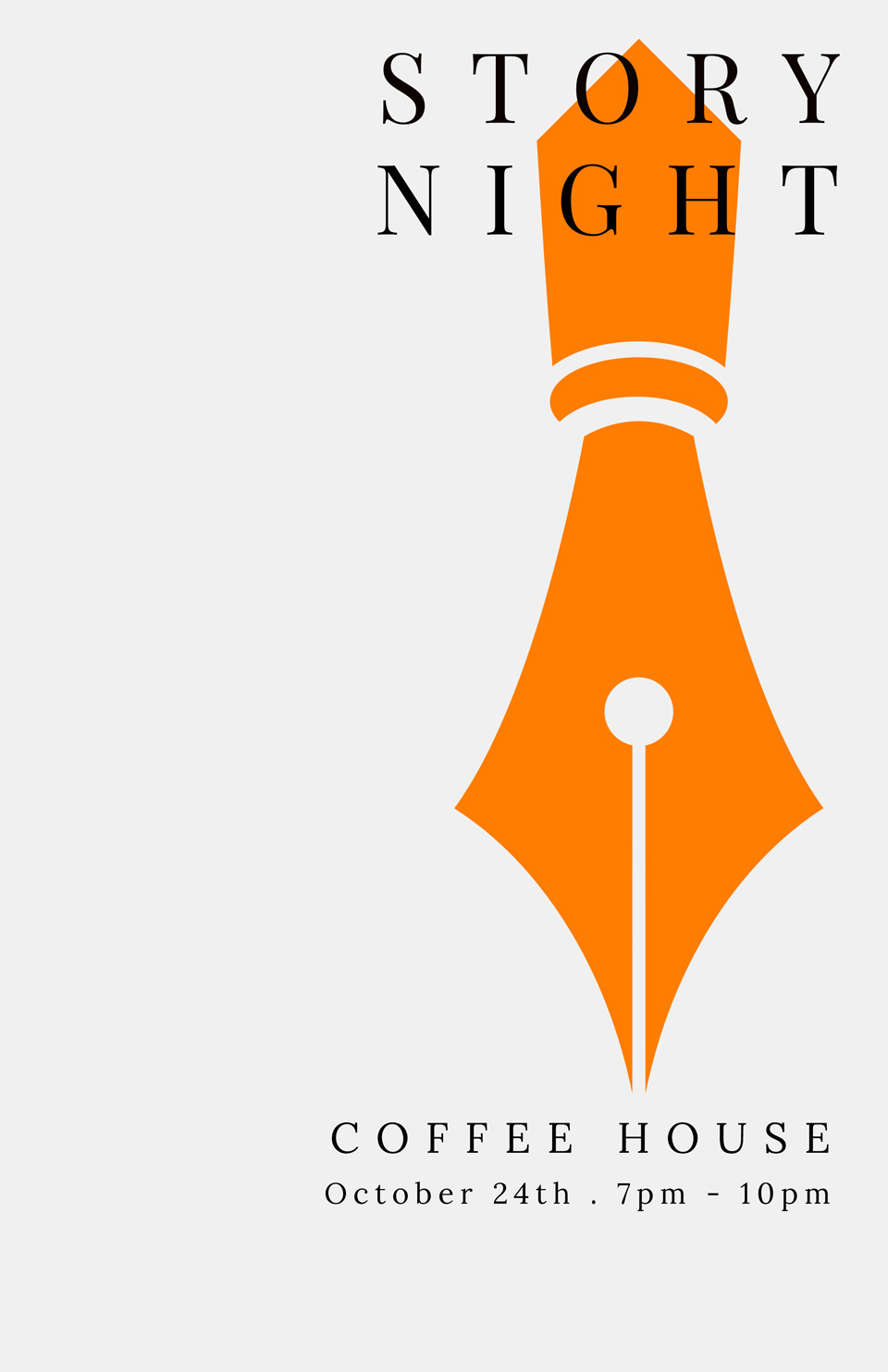Images
Images and photos on your webpages can help increase engagement and build emotional connections with your users. Follow these guidelines for proper use.
Images on the Web
Images should have a purpose. Don't put an image on your page just to have one.
To determine if you should use a photo or image on your webpage, ask yourself these few questions:
- What are the benefits of using this image?
- Does it help people understand the rest of the content on the page?
- Does this image create an emotional appeal?
- What message is the image sending to your users? Is there a message being sent at all?
Alternative Text
Any time you use a meaningful image, photo, graphic or other non-text content, add an alternative text (i.e. alt text, image description).
Alternative text is important. It uses words to communicate what the picture is about. This is helpful for those using assistive technology so they can have a positive user experience.
Alt text also displays if your image breaks. This ensures your site visitors don't miss important information that might have been communicated using an image.
Tips for Writing Alt Text
Alt text should provide the image's message within the context of the page's context.
Determine what message your image communicates. Is that same message provided in your content somewhere? If not, include the image's message in the alt text.
It's helpful to pretend you're describing the image to someone over the phone. There's no need to be overly specific. Provide just enough information for people to visualize the image in their head.
The typical length of an alt text is about 125 characters. It can be longer or shorter if necessary.
Example:
Students with a valid Student Commuter permit can park in lots with green signs, and the letter G identifier. Green G-Lot parking is not available between 4:00 a.m and 6:00 a.m. Overnight parking is only allowed in parking lot G103.
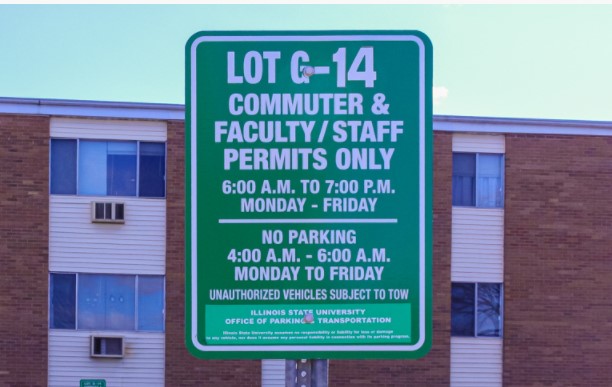
Alt text: A green commuter sign.
Versus
To find parking, look for this sign.
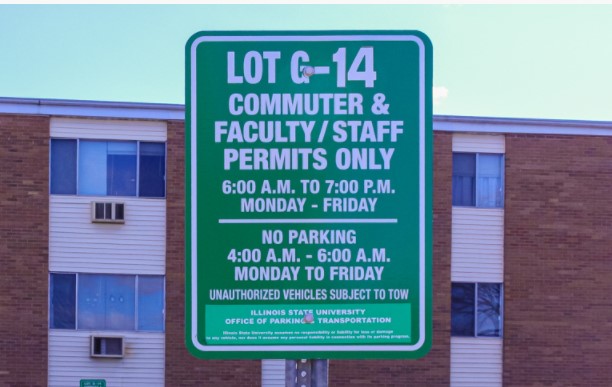
Alt text: Green Commuter Parking sign for Lot G-14, Commuter & Faculty/Staff permits only; 6:00 a.m. to 7:00 p.m. Monday through Friday. No parking 4:00 a.m. - 6 a.m. Monday to Friday. Unauthorized vehicles will be towed.
See also: Accessibility: Images
Photography
University digital products should utilize imagery taken and distributed by University Marketing and Communications. This maintains a high level of quality and branding consistency. Those images can be accessed and downloaded through WebDAM. Photos taken by campus partners can also be utilized if the images are of a high enough resolution and quality.
Stock Photography
The use of stock photography from websites like Unsplash, iStock, etc. should be avoided on University digital products because they weaken the brand and diminish the credibility of the product for the user.
The use of images found through a Google image search, or similar search engine, are strictly prohibited due to the inability to confirm photo copyright information. Images with an open copyright are also prohibited.
Example of Stock Photography
Stock photography is generic photography not specific to Illinois State.

Example of Illinois State Photography
Illinois State-specific photography showcases our people and our campus environments.

Charts and Graphs
Charts and graphs combine and display data in simple and easy-to-digest formats, but tend to be visual. These complex images need careful consideration before adding to a web page.
When using an image of a chart or graph on your website, make sure all the data points are referenced in the surrounding text content, in a corresponding data table, or listed in the alt text.
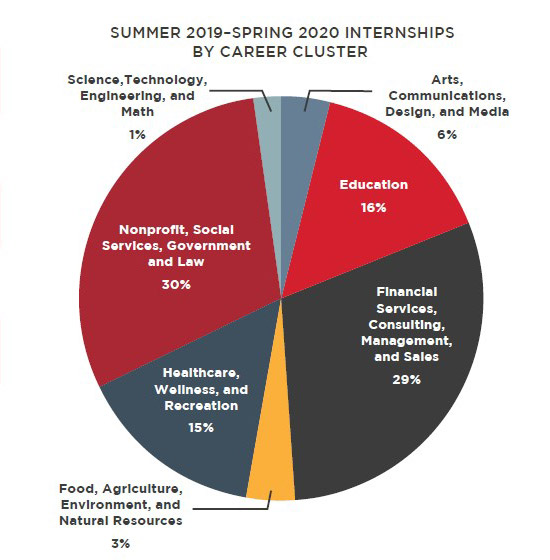 Corresponding data table (See:Data Tables):
Corresponding data table (See:Data Tables):